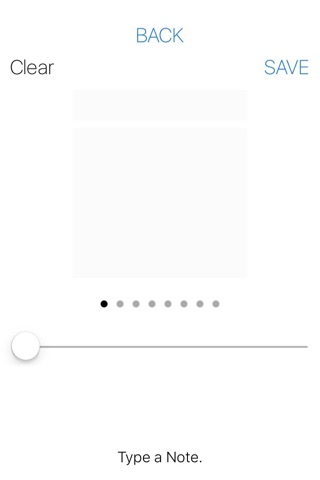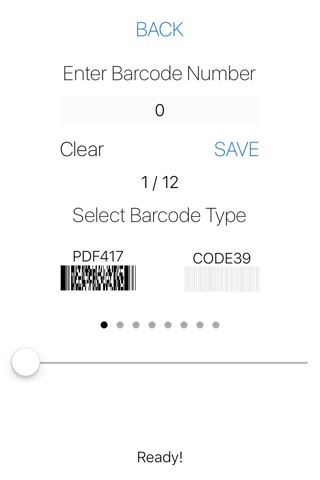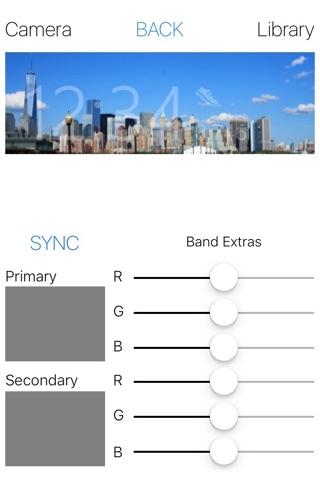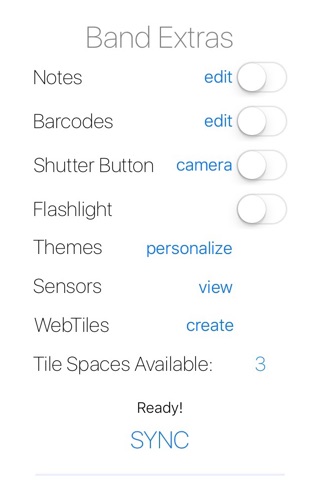
Having trouble adding tiles? Check the Bands Battery Level, recharge if needed, and try again.
Band Extras is a utility supplement for the Microsoft Band.
Full Band 2 Support!
Save up to 8 different themes, notes, or barcodes. Easily create RSS web tiles, and NOW a Home Automation Tile for the Insteon Hub2. Control up to 8 different devices.
2245-222 Central Controller Hub
2635-222 ON/OFF Module
2672-222 LED Bulb
2674-222 PAR38 12-watt LED Bulb
74551 Garage Door Control
Notes: To create a Note Tile, type a note or copy and paste text into the note editor, and SAVE. Enter up to eight pages, but SAVE the page, before starting the next. When finished, go BACK and SYNC to transfer. New notes will overwrite the old when edited. Carry grocery lists, todo lists, or any text that may need a quick look.
Barcodes: To create a Barcode Tile, select a barcode type, either PDF417 with a 20 digit limit or 39 digit limit, for the band 2, or select CODE39 with a 12 digit limit. Then, type the barcode digits or copy and paste them into the barcode editor, and SAVE. Enter up to eight pages, of the same barcode type, but SAVE the page, before starting the next. When finished, go BACK and SYNC to transfer. New barcodes will overwrite old when edited.
Shutter Button: To create a Shutter Button Tile, enable the toggle then SYNC. Once transferred, open the Shutter Button Tile, then in the Band Extras App, press the blue "camera" button. The camera capture view will open, press the "Click!" button either on the band or in the App to capture images. Press "Flip!" to access the front camera. Images will be counted and saved to the native library for further editing. The camera capture view does not require the Shutter Button Tile, while the view is open, shake the wrist wearing the band to capture images.
Flashlight: To create a Flashlight Tile, enable the toggle then SYNC. Once transferred, open the Flashlight Tile, on your Band. A white panel will fill the display. Set the band brightness to maximum.
Themes: To create a Band Theme, choose any picture in the photo "Library" or use the "Camera" to capture a new image. Once selected, set the zoom and crop position, then set the primary and secondary colors, and SYNC. Once transferred, the color values can be changed and SYNCed while maintaining the chosen picture adjustments. Save up to 8 different themes, new themes will overwrite old when edited.
Sensors: View accelerometer, gyroscopic, and temperature data. Temperature data now in Fahrenheit and Celsius. After syncing, temperature may take up to 15 seconds to acquire.
WebTiles: To create a WebTile, press the blue "create" button in Band Extras. Type a title or copy and paste text into the title box. Type or copy and paste your RSS feed address into the Feed URL box, and SAVE. A menu will pop up, choose "Copy to Microsoft Health". The Microsoft Health App will open and prompt, "Add this tile to your Band?". Press the check mark button and wait for a status message. SYNC with the Microsoft Health App to fetch latest feeds.
All tiles remain active on your Band until they are dismissed. This may affect battery life.
The "Tile Spaces Available" must be greater than 0 or manage the tile spaces in the Microsoft Health App and return.
The Microsoft Health App is required for the initial setup and troubleshooting.
(Microsoft Band not included with purchase)